1.0 Training Admin Page
Go to the Training admin page in the sidebar menu WPHR Manager => Training and select the Training option.
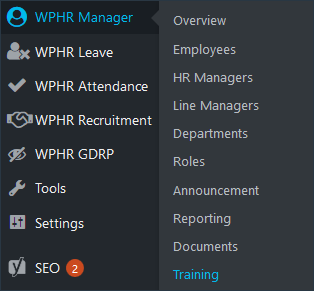
2.0 Create New Training Modules
Click on the ‘Create Training’ button at the top of the page.
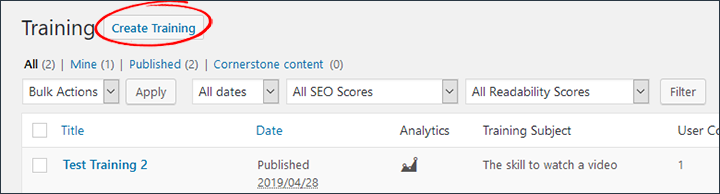
3.0 HR Training Options
Complete the Fields:
3.1 Add a title.
3.2 Add a Training Subject (Skill) – to help remember what the topic is about.
3.3 Assign your module to employees – choose from All Employees, Selected Employee, Department, Designation/Job Role.
3.4 Add link to training materials – video, pdf etc.
3.5 Auto Assign to New Empoyee (will assign if the employee qualifies under item 3.3 above).
3.6 Add a description or instructions for the employee (this will show with the module in their profile).
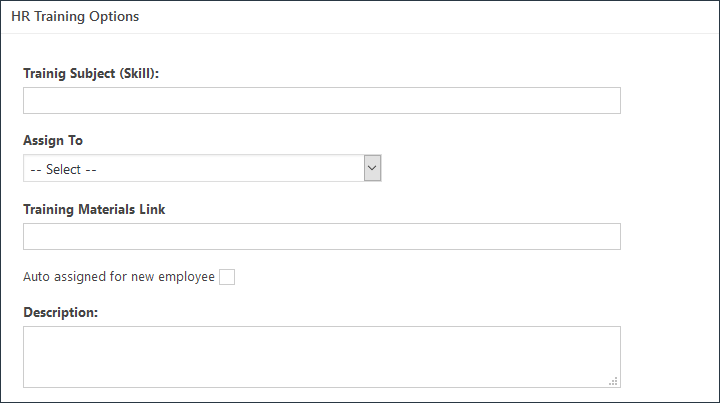
4.0 Set Module Questions
WP-HR Training Checker can help you assess that the employee understood the training module by setting some simple, multiple choice questions. This is also useful for compliance purposes as you can record and prove that the employee read or watched the module.
4.1 Set the Number of Questions for the Test to Display
You can add multiple questions and the plugin will select a specific number at random to test the employee. For example, you could add ten questions, but only require three to be shown to the employee and the plugin will then choose from the ten you create.
4.2 Add Questions
Add your questions and a selection of multiple choice answers. Tick to identify the correct answer so that the plugin can monitor employee performance.
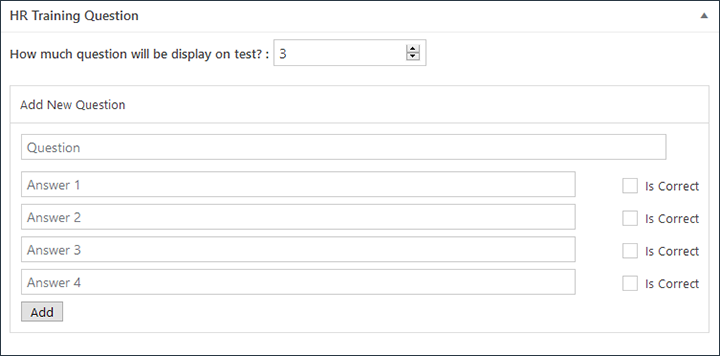
5.0 Monitor Who Had Completed the Module
A list of employees who have completed and not completed the module displays at the bottom of the section.
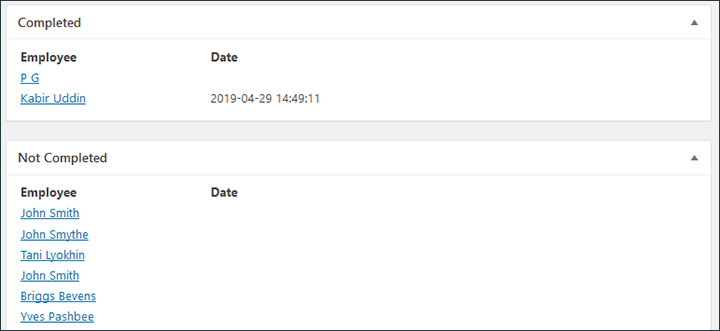
Click the employee name link and you will be taken to the employee’s Profile page Training tab.
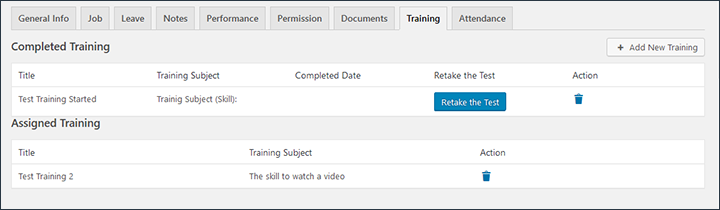
Here you can see a section for Completed Training showing that the training module has been started, the completion date, and options to reset the test or bin the test. There is also a section for Assigned Training showing modules still to be undertaken.


