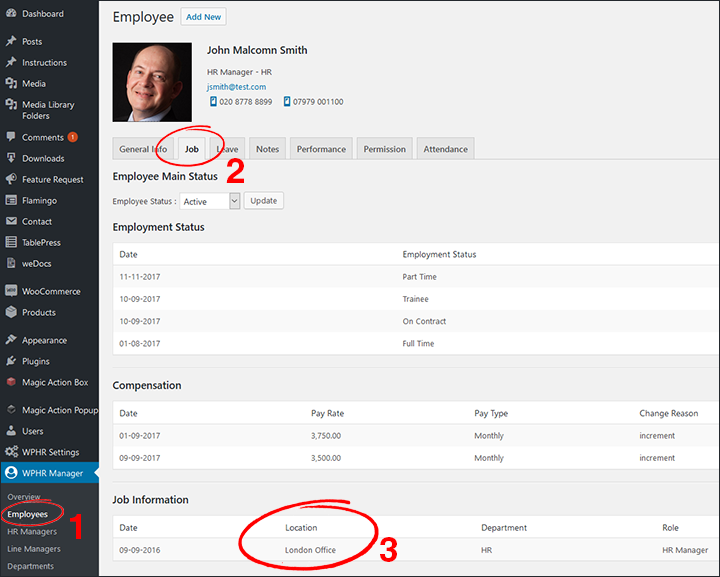You also need to ensure that your company settings are correct. Go to the sidebar menu: WPHR Settings => Company
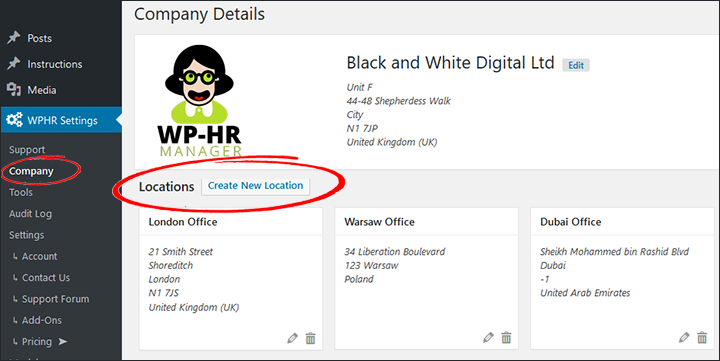
Make sure you have locations set up. Do not rely on the main company address (in the box with the logo above) – because the locations give you additional settings you will need to review for the Attendance and Check In plugins to work correctly.
When you create a new location or edit a location, you will see the following screen:
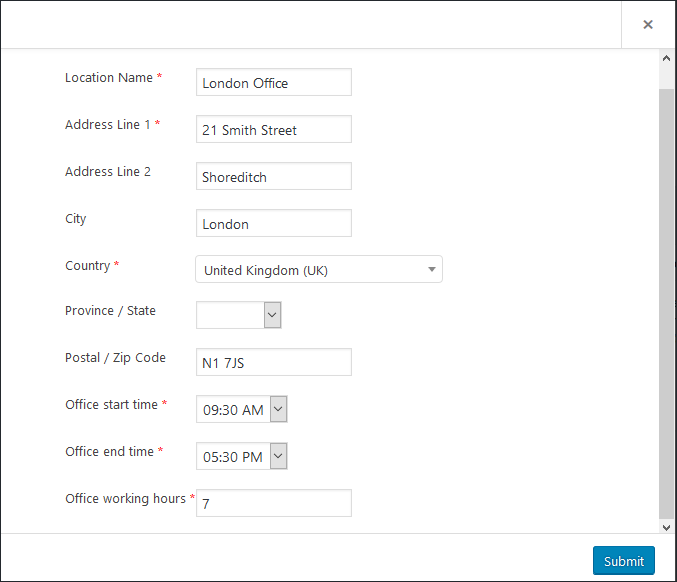
Make sure your location details are correct. NOTE: pay particular attention to the:
- Office start time
- Office end time
- Office working hours
IMPORTANT: Check your employees are assigned a location in their Employee Profile = > Job Tab => Job Information section.