Once you have created vacancies, you can track applications and manage the recruitment process within WP-HR Recruitment.
Go to WP-Dashboard → WPHR Recruitment → Candidates
Here you can see the entire current status of all ongoing recruitment, candidate life stages and their progress.
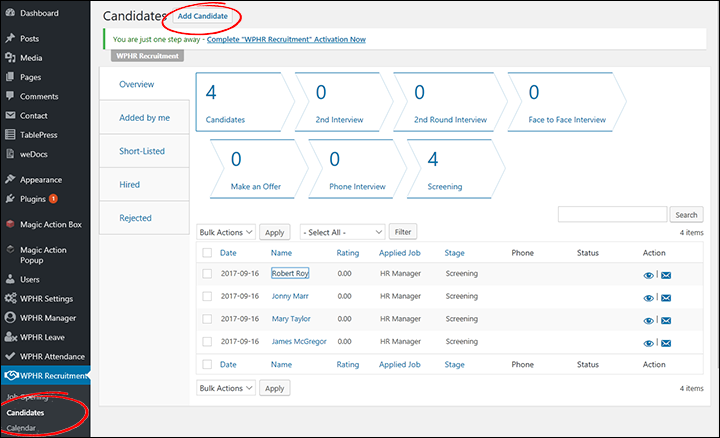
Adding a Candidate manually
Go to Dashboard → WPHR Recruitment → Candidates → Add Candidate → (choose the job opening you want to add a candidate to).
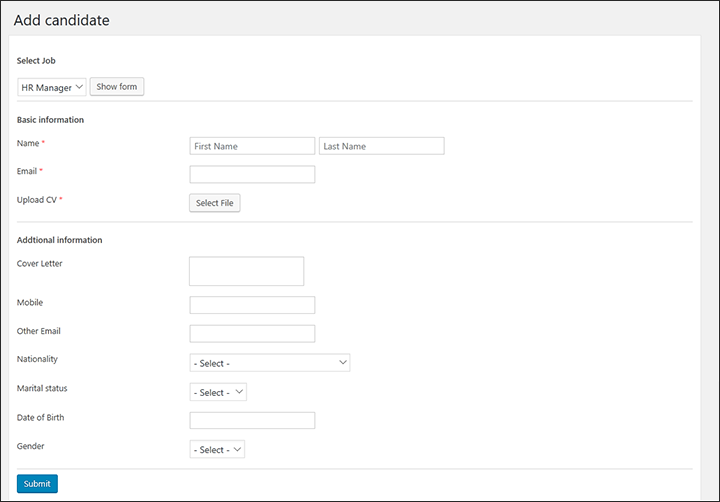
Candidates can, of course, also add themselves by completing the application form on the front end, if you have made this available. (See here).
Managing and Editing Candidate Profiles
Once a candidate has applied for a role, or when you have added their profile, you can: edit and add additional information to that candidate’s profile; move the candidate to different stages of the recruitment workflow (screening, phone interview, face-to-face interview etc.); and set their status (On Hold, Not a Fit, Declined, Short Listed etc.) by changing their profile.
Go to: WP-Dashboard → WPHR Recruitment → Candidates and select the candidate you want to edit.
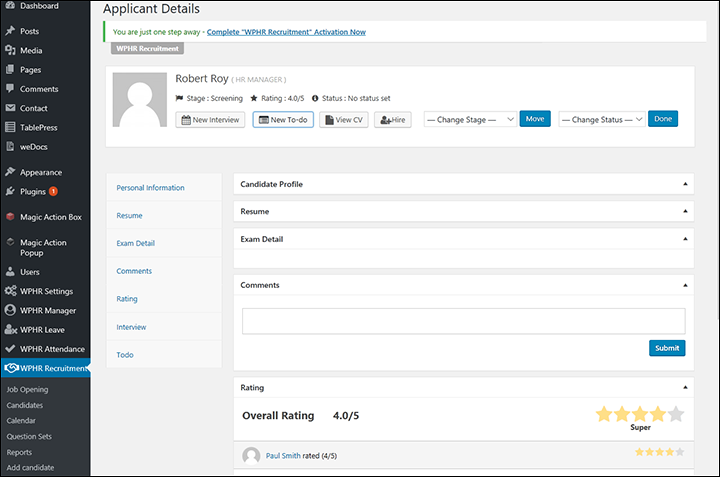
Rating Candidates
You can rate the candidate in a five star scale of 1-5. HR Managers and Admins who have the full access to the recruitment add-on back-end will be able to vote on ratings.
To rate, go to the candidate profile, scroll down and find the section Rating.
Creating tasks
You can easily assign recruitment related tasks to team members using the To Do option.
To create a task, check the top of the candidate profile for the button ‘New To-do‘ and the following screen will pop up:
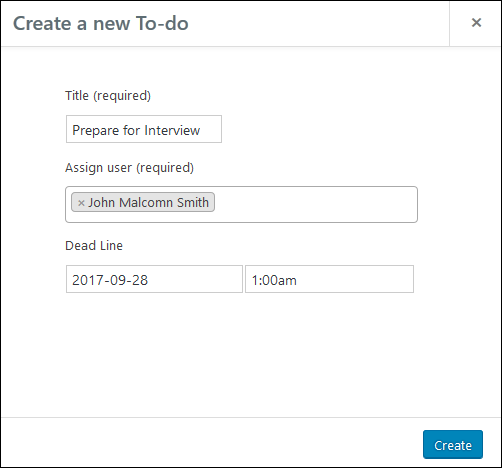
Creating an Interview
You can assign interviewers directly using this feature and all interviews and the candidate will receive an email notification.
To create an interview, check the top of the candidate profile for the button “New Interview“.
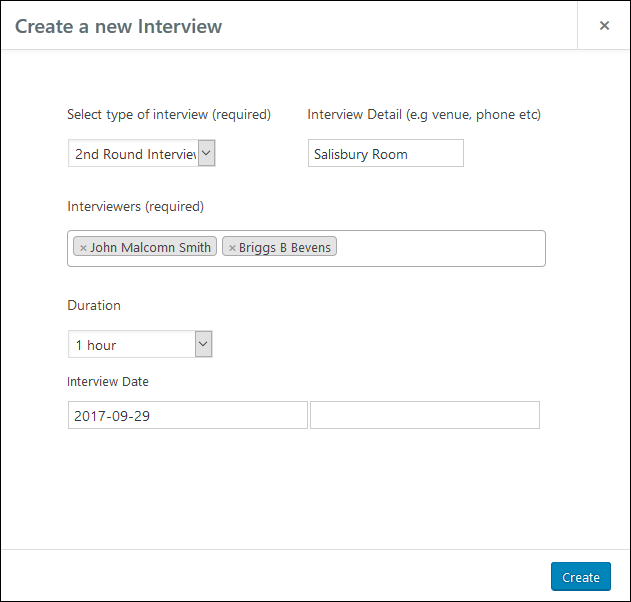
Download or View CV
A preview of the CV can be viewed directly from the candidate profile page. The preview pane is created using Google Docs API so it is excellent. You can view multiple pages at once and also print or download the file.
Exam Detail
This panel shows the answers submitted for the questionnaire form you attached to the vacancy application form.
Comments
Your interviewers or other users with permission can comment on the candidate and opine their views here.


