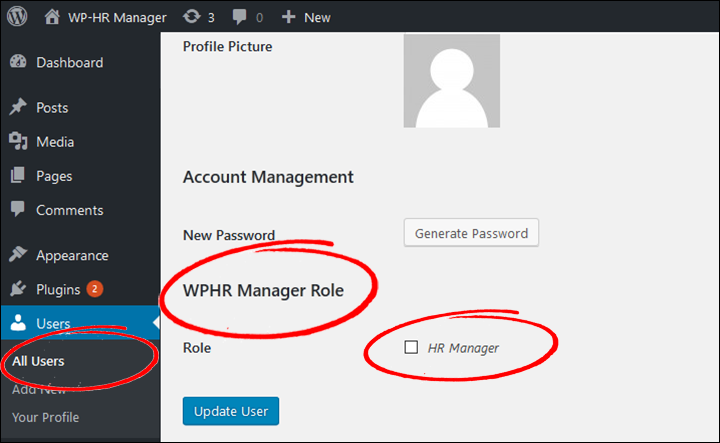WP-HR Manager has several built-in user roles that help to manage the system properly. These roles also help control the security and privacy of your website.
User Roles
In addition to the standard default User Roles added by WordPress, WP-HR Manager adds the following:
- Employee: This is the default user role for employees and is created when a new employee is set up. Users with this role can access the back-end to view the HR Dashboard, their HR Profile and their WordPress Profile. However, if you would like them to be ‘pushed’ to the front-end profile when they log in (it’s a nice interface where they don’t see WordPress menus etc) then you have the option to set this in their profile.
- HR Manager: The HR Manager role can access and change records and settings.
How to Set User Roles
There are two ways to set User Roles for users:
Option 1: Using the WordPress User Profile Page
Navigate to- WP Dashboard → Users → All Users
Now, click on the user you want to amend. You will find a new section added after installing and activation plugin (see screenshot below).
You can change the role and save changes.
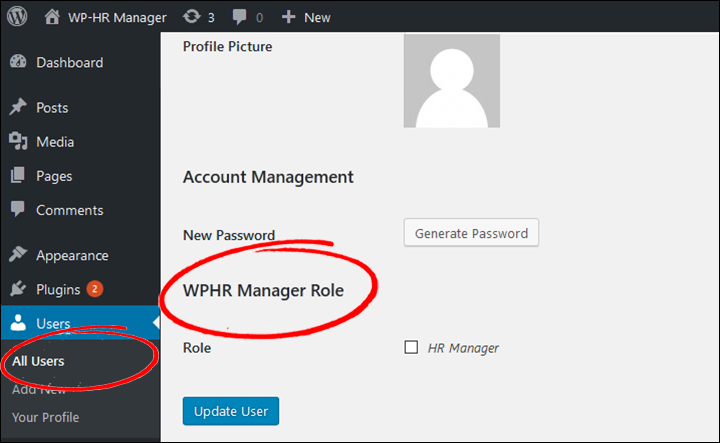
Option 2: Using WP-HR Manager Employee Profile
Navigate to: WP Dashboard → WP-HR Manager → Employees → Select an Employee → Permission Tab
Here you will find the permission management options. Select the role you want and click on the Update Permission button.
(Note in the Pro version you can also redirect the user to their front end profile when they login, using the setting on this page).
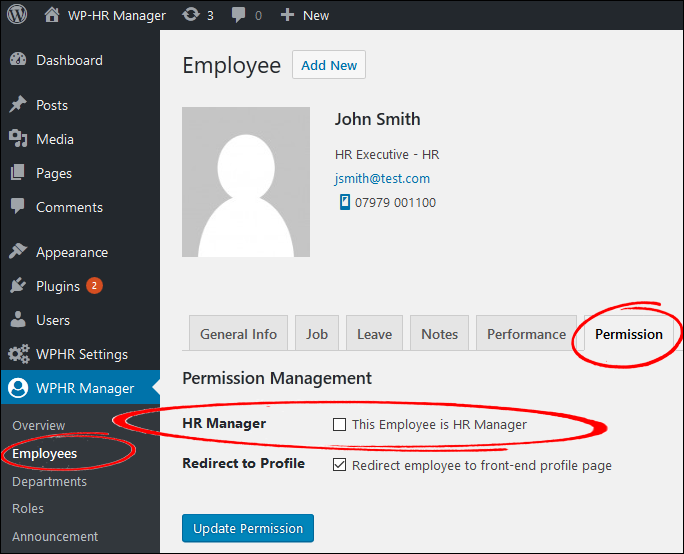
Setting Up Multiple User Roles
Sometimes, you may require your users or employees to have multiple roles – eg ‘Employee’ and ‘HR Manager’. In this case, you can give your employee additional permissions in two ways:
Option 1: Using the WordPress User Profile Page
If you wish to give your user a default WP user role and special purpose WP-HR Manager role or set a User as both an Employee and HR Manger, navigate to – WP Dashboard → Users
Select the default role from the drop-down menu.
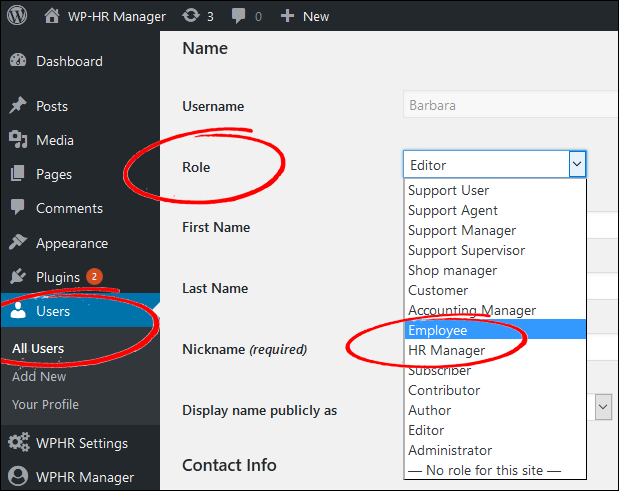
Scroll down and select the additional role you want. Don’t forget to save changes!