The WPHR-Manager → Employees tab will display all your employees in a summary format.
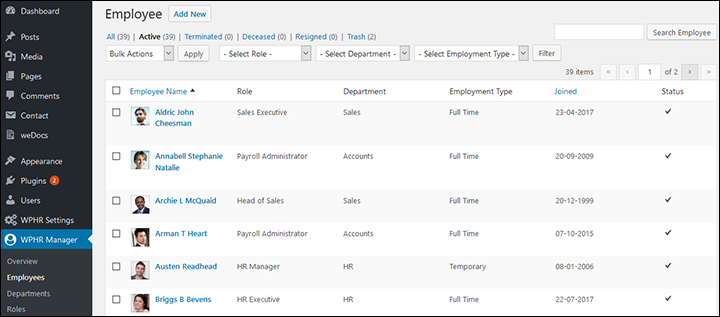
Click the Add New button on the top of the screen to add employees. A pop up will appear where you can fill out all the employee’s basic information.
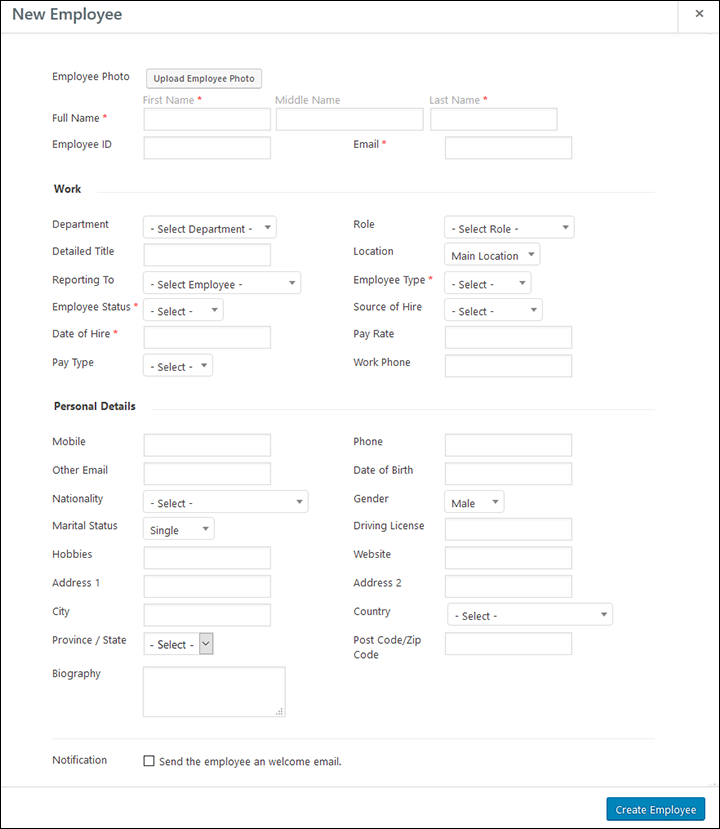
Clicking on each employee name brings up their full profile details, which you can view or edit if you want.
Note: Notification button: This sends an email to the employee after the profile is created so that he/she can access and update the information if anything is left out or needs to be updated.
Additional detailed information will be added once the employee record has been created.


