Navigate to Announcement Menu
WP-HR Manager has an announcement system you can use to communicate with employees. You can create and share announcements either to all your employees or select specific individuals to message.
Go to: WP Dashboard → WPHR Manager → Announcement
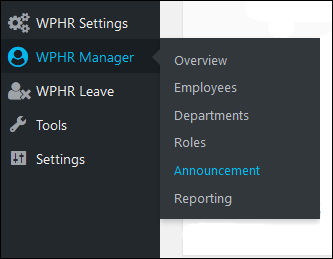
Adding A New Announcement
The announcement screen displays list of all announcements you have created. This list contains the title, receivers, type and date of each announcement.
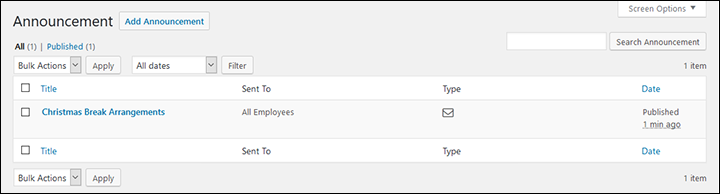
Click on the ‘Add Announcement‘ button and you will open an announcement creation page.
Add a title and write your announcement.
From the ‘Announcement Settings‘ section at the bottom of the page, select who you want to send the announcement to. You can select either:
- All Employees
- Selected Employees
If you choose Selected Employees, you will see a field where all your employee names are available for selection. Choose the ones you require. Finally, click on the ‘Publish‘ button.
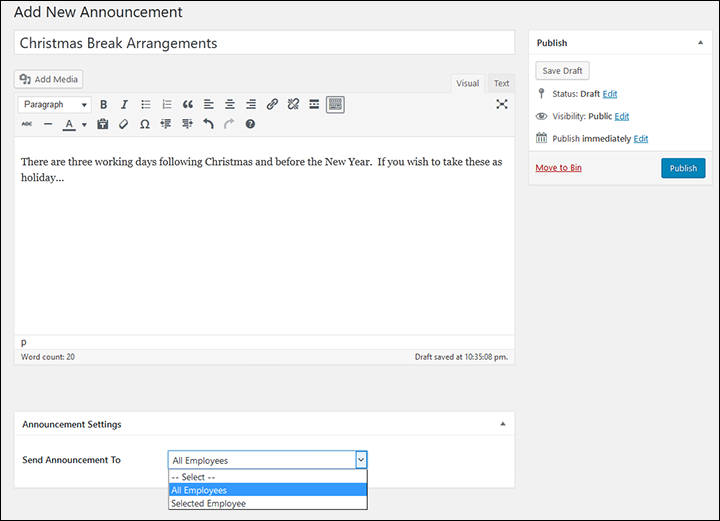
How Announcements Look
Announcements can be viewed on the WPHR Manager → Overview page. A section titled ‘Latest Announcement’ will contain all announcements.
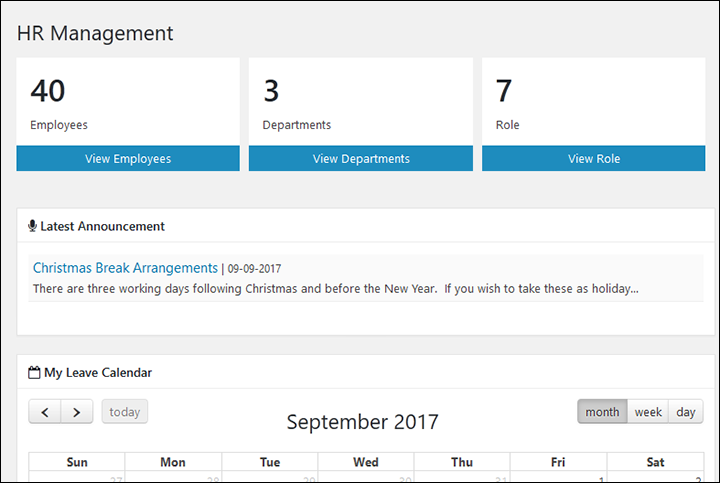
If employees click on an announcement, the message will expand to show the full text.
Announcements (see previous section) are automatically emailed to employees provided that you have added an email address for the employee and the email function of WordPress is correctly configured.


