Translating the free version of WP-HR Manager is similar to any other WordPress plugin. The Premium plugins can also be translated fairly simply. We have set out below some introductory information on how to help and are grateful for your interest and support. Please feel free to contact us for further assistance.
WordPress translators can find a lot of information in the Handbook here plus Glossaries and Style Guides here.
1.0 Translate the Free Version Directly on WordPress
1.1 Register on WordPress.org
WordPress.org allows any registered member to suggest translations for any plugin. Register here https://login.wordpress.org/register if you are not already a member.
Once logged in, find our plugin….
1.2 Finding your Language Version to Translate
You can find your language version of WP-HR Manager here:
https://translate.wordpress.org/projects/wp-plugins/wp-hr-manager/
This will take you to a page that looks something like this:
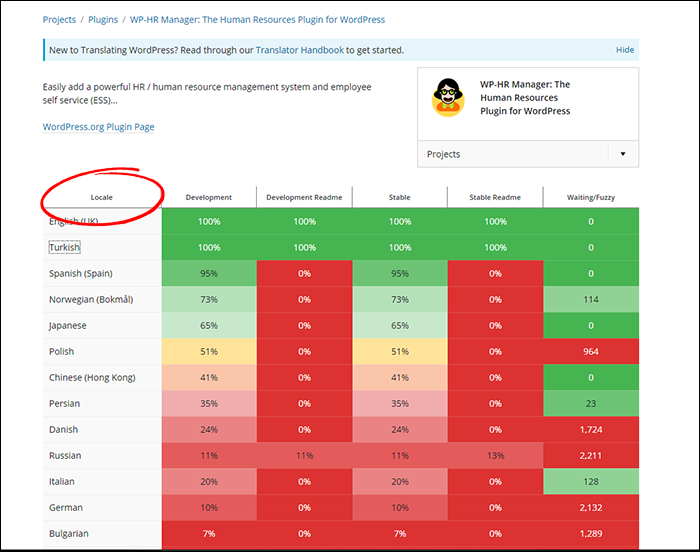
Click on ‘Locale’ to sort the languages and locate your preferred language version.
Click on the column heading ‘Locale’ to sort locations and choose the language you want to use. Click the language name in the left hand column. This should then display a screen that looks something like this:
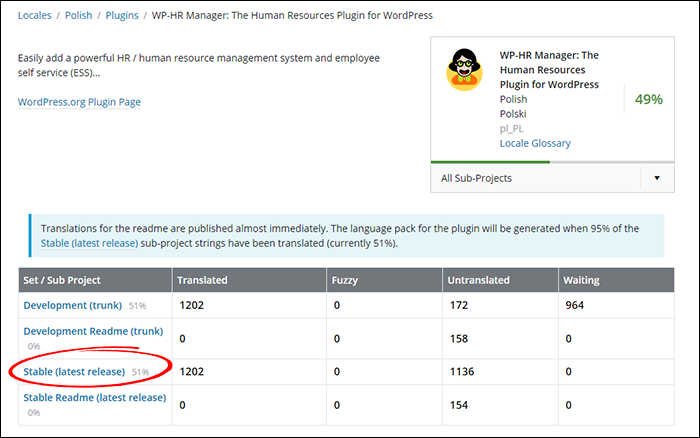
Choose the ‘Set/Sub Project’ you want to work on.
Check the language version in the box (top right) is the one you want. Then select the ‘Set/Sub Proect’ you want. You will probably have four options:
- Development (trunk)
- Development Readme (trunk)
- Stable (latest release)
- Stable Readme (latest releases)
We recommend you select the Stable version to begin translation. We would also be very grateful if you also translate the Stable Readme, but this is optional and won’t affect plugin performance.
1.3 Starting to Translate
Once you have selected a project to work on you will see a screen that looks like the one below. Mouse over a row and select a text ‘string’ (word or words) to translate. In the image below we have selected ‘Donate’.
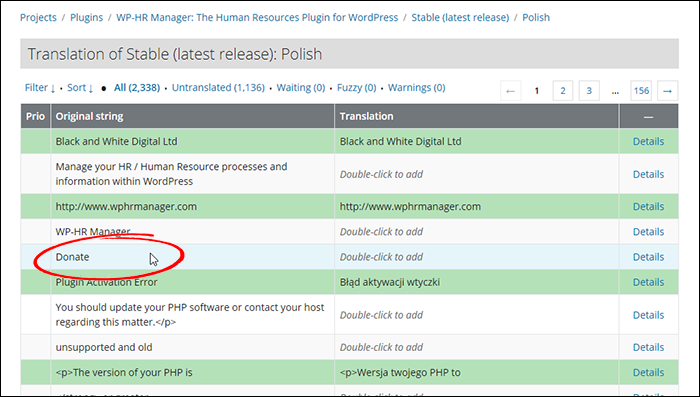
Select the line you wish to translate.
Double click on the row or hit the ‘Details’ link.
The screen will then expand to allow you to suggest a translation:
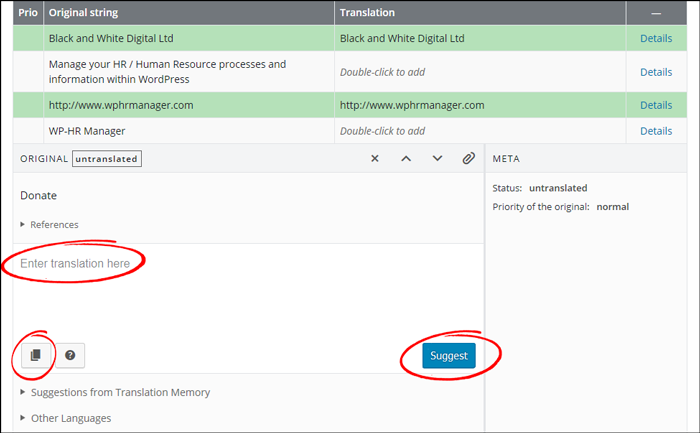
Option in the Translation Screen
Add your text to the ‘Enter translation here’ box.
If the text is identical in your language, you can simply click the ‘copy’ (two books) button to copy the original text directly.
If for any reason you see some code in the text simply leave this and only add translations to ‘real’ words.
Confirm your translation by clicking ‘Suggest’.
Then simply move in to another text.
1.4 Getting Your Translation ‘Live’
Your translation will be added to the ‘Waiting’ status. For translations to ‘go live’ directly in WordPress, two things need to happen:
- The translation is approved by an ‘Editor’
- 95% + of the plugin is translated.
After you complete a translation, you can wait some time before your localization team will approve the text. Plugin authors are not allowed to approve the translations (only an ‘Editor’ can do this). You can find the contact information of a translation administrator/editor for your language from here https://make.wordpress.org/polyglots/teams/
1.5 Becoming an Official WordPress Translation Editor
Translations made by ‘Editors’ are automatically approved and Editors can also approve translations by other contributors, so if you are keen to make sure your translation of the plugin goes live quickly, becoming an Editor is a big help.
Generally we have to apply for you to receive Editor rights and most language groups ask you to first translate about 50 text items as examples of your work. Some ask you to join their Slack group. Most expect you to have read the translators handbook and any Glossaries and Style Guides for your locale.
If you are interested in becoming an approved editor, please add some translation suggestions to the plugin and then contact us to let us have your WordPress Username so we can apply for approval on your behalf.
1.6 Using a Partial or Unapproved Translation
If a translation is not fully approved on the official WordPress translation site, you can still activate it manually within you own version of the plugin.
Start by downloading all the currently translated text. On the project page, select ‘All’ (see image below). Then under the Legend, you will find options to Import and Export text. Choose ‘Only matching the filter’ from the dropdown (you already selected ‘All’ so this should pick up all the text). Choose ‘Portable Object…’ as your format. Click Export.
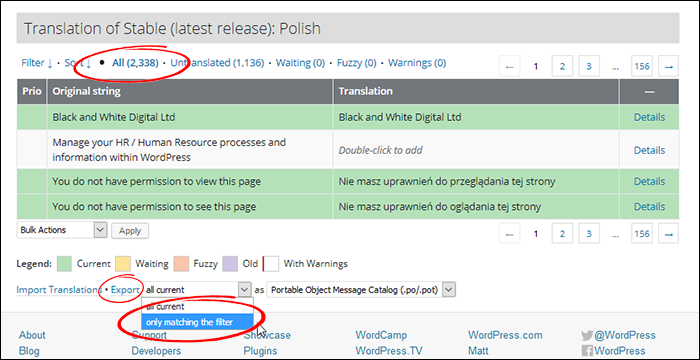
Exporting Translations
Now you will have a .PO file which you can add manually to your own WordPress website. Follow the instructions in 2.0 from bullet point 5, below.
2.0 Translating WP-HR Manager Premium and Addons
You can translate the plugin using the free Poedit Software. This free plugin makes translation simple:
- Download the WP-HR Manager plugin files. You may need to use an FTP program such as Filezilla to do this.
- Install Poedit or any other WordPress plugin translating tool you feel comfortable with.
- Unzip the plugin file. The translation file is located inside a folder called “/[plugin name]/i18n/languages/”. Open the .pot file in the editor.
- Create a translation file for your desired language and start translating.
- When saving the file, please follow the WordPress naming format. For example, for a french version you would export/create two files named “wphr
-fr_fr.mo"and “wphr-fr_fr.po"(To find out more about your language code go to https://translate.wordpress.org/ ). - Use you FTP program, place the translated files in the
/wp-content/plugins/[plugin name]/i18n/languagesfolder on your hosting site. - If you have changed your site language from WordPress settings and placed the language file in the appropriate location. Then you are done. Now just refresh any of the page and the translations will start working.
Loco Translate is another option. This works within the Admin section of your own website.
We can provide ‘pre-translated’ plugin files with a computer generated list of suggested translations in your language for any of our plugins. These need to be carefully reviewed to ensure the suggested translations are correct, but can save considerable time when you start out. Please contact us to request any files you need. WARNING: Do not use these computer translated versions without carefully checking the meaning of the translations as their accuracy is not 100 percent!
3.0 Please also Send the Files to Us
If you have already translated the plugin to your language, feel free to send the files to us at support@wphrmanager.com and we will include them with our next release.


